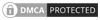Configuring Privoxy on Linux involves installing the Privoxy package and then editing its configuration file to customize its behavior according to your preferences
Configuring Privoxy on Linux involves installing the Privoxy package and then editing its configuration file to customize its behavior according to your preferences. Here's a step-by-step guide:
Install Privoxy: First, install the Privoxy package on your Linux system. You can typically install it using your package manager. For example, on Debian-based systems like Ubuntu, you can use:
sudo apt-get install privoxy
Follow the prompts to complete the installation.
Edit Configuration: Privoxy's main configuration file is usually located at /etc/privoxy/config. Open it in a text editor with superuser privileges:
sudo nano /etc/privoxy/config
Configure Listening Address and Port: By default, Privoxy listens on localhost (127.0.0.1) on port 8118. You can change this if needed by modifying the listen-address directive. For example, to make Privoxy listen on all interfaces, you can use:
listen-address 0.0.0.0:8118
Configure Forwarding: Privoxy can forward requests to another proxy server or directly to the internet. If you want Privoxy to forward requests to another proxy server, you can configure the forward directive. For example, to forward requests to a SOCKS5 proxy running on localhost port 9050 (typically used by Tor), you can add:
forward-socks5 / 127.0.0.1:9050 .
Configure Actions: Privoxy allows you to define various actions to modify HTTP requests and responses. You can enable or disable these actions according to your preferences. For example, to enable ad blocking, you can uncomment the following line:
actionsfile default.action # Main actions file
Save and Close: After making the necessary changes, save and close the configuration file.
Restart Privoxy: Restart the Privoxy service to apply the changes:
sudo service privoxy restart
Verify Configuration: Check the status of Privoxy to ensure that it's running without errors:
sudo service privoxy status
Configure Proxy Settings: Finally, configure your web browser or other applications to use Privoxy as a proxy. Set the proxy address to localhost and the port to 8118 (or whichever port you configured in the listen-address directive).
That's it! You've successfully configured Privoxy on your Linux system. You can now use it to filter and modify web traffic according to your preferences.