To install and configure Apache alongside Nginx, you can set up one of them as the primary web server listening on port 80, while the other listens on a different port (e.g., Apache on port 8080). Here's a basic guide to achieve this on a Linux system:
Install Apache and Nginx:
Install Apache:
sudo apt-get update
sudo apt-get install apache2Install Nginx:
sudo apt-get install nginxConfigure Apache:
By default, Apache listens on port 80. You can keep it as is or change it to another port.
Edit Apache's configuration file:
sudo nano /etc/apache2/ports.confChange the port Apache listens on if needed. For example
Listen 8080Save and close the file.
Configure Nginx:
Edit Nginx's default server block configuration:
sudo nano /etc/nginx/sites-available/defaultModify the server block to proxy requests to Apache. You'll add a new location block inside the existing server block. For example:
server {
listen 80;
server_name your_domain.com;
location / {
proxy_pass http://127.0.0.1:8080;
proxy_set_header Host $host;
proxy_set_header X-Real-IP $remote_addr;
proxy_set_header X-Forwarded-For $proxy_add_x_forwarded_for;
proxy_set_header X-Forwarded-Proto $scheme;
}
}Save and close the file.
Restart Both Servers:
Restart Apache:
sudo service apache2 restartRestart Nginx:
sudo service nginx restartNow, Nginx will act as a reverse proxy, forwarding requests to Apache. You can access your website through Nginx on port 80, and Nginx will handle requests and pass them to Apache running on port 8080.
Remember to adjust firewall settings if necessary to allow traffic on the ports you've configured. Additionally, this is a basic setup; depending on your requirements, you may need to configure additional settings like SSL, security configurations, or load balancing.

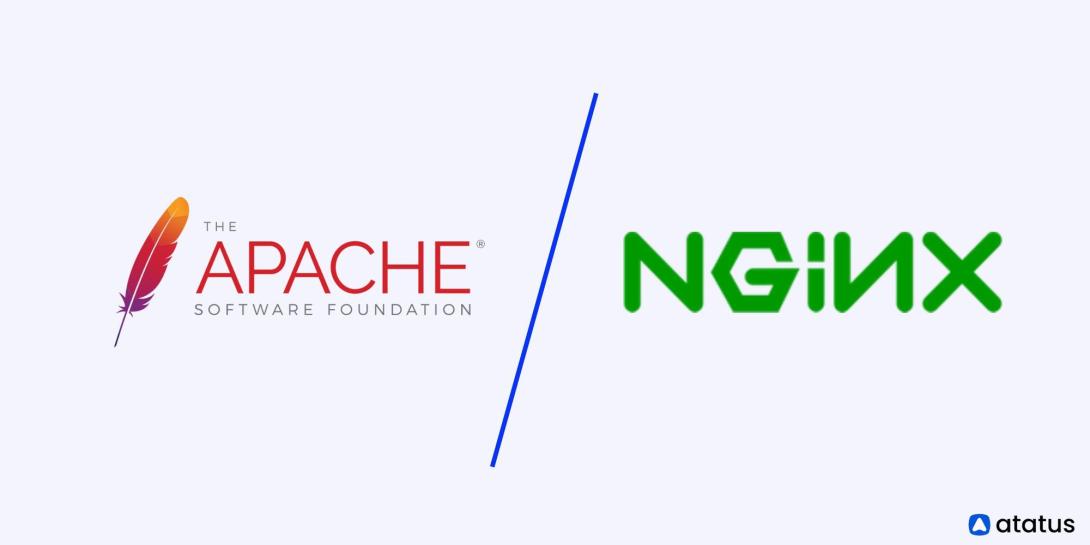
Comments