Configuring an obfs4 bridge on Linux involves a few steps. Obfs4 is a pluggable transport protocol that helps to obfuscate Tor traffic, making it harder for censors to detect and block Tor connections. Here's a step-by-step guide:
Install Tor: First, make sure you have Tor installed on your Linux system. You can typically install it using your package manager. For example, on Debian-based systems like Ubuntu, you can use:
sudo apt-get install torConfigure Tor: Edit the Tor configuration file to set up the obfs4 bridge. The configuration file is usually located at /etc/tor/torrc. Open it in a text editor with superuser privileges:
sudo nano /etc/tor/torrcAdd Bridge Configuration: Add the following lines to your torrc file to configure the obfs4 bridge:
Bridge obfs4 Replace [YOUR_BRIDGE_IP],[YOUR_BRIDGE_PORT], and [YOUR_BRIDGE_FINGERPRINT] with the actual IP address, port, and fingerprint of your obfs4 bridge. If you don't have your own bridge, you can find publicly available obfs4 bridges on the Tor Project's website.
Save and Close: After making the necessary changes, save and close the torrc file.
Restart Tor: Restart the Tor service to apply the changes:
sudo service tor restartVerify Configuration: Check the Tor log to ensure that the obfs4 bridge is configured correctly and Tor is able to connect to it:
sudo cat /var/log/tor/logLook for any errors or warnings related to the bridge configuration.
Test Connection: Finally, test your Tor connection to verify that it's using the obfs4 bridge:
sudo systemctl restart tor
sudo systemctl status torYou should see that Tor is running and using the obfs4 bridge for connections.
That's it! You've successfully configured an obfs4 bridge on your Linux system.

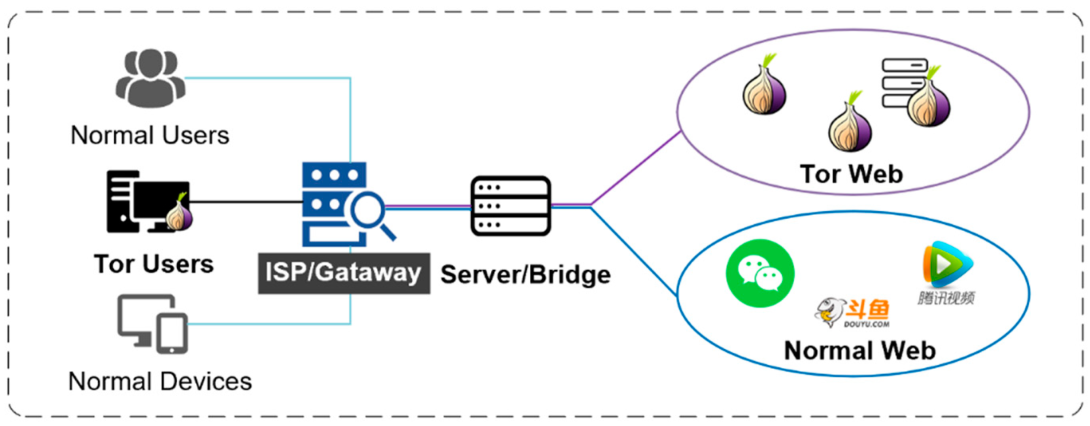
Comments